The recent trend is 18:9 displays, which can be obtained only with the removal of Physical buttons. So, on-screen buttons become more and more popular these days. Looks and efficiency of on-screen buttons are debatable, but personally, I love on-screen buttons.
On-Screen buttons on stock Android looks ok, but are boring. Some companies with custom skins customize on-screen buttons which are relatively good. In stock Android, there is no option to customize these buttons, but with the help of third-party apps, we can customize on-screen buttons to our liking.
Get Pixel like on-screen buttons
Pixel phone on-screen buttons are simple, clean, and good looking.
- Install an app called “Pixel Nav Bar“.
- Grant all the required permissions.
- turn on “Activate Pixel Navigation Bar“
Adjust pixel icons so that they fit existing ones. Change the icon size to your liking.

Change the color of the icons so that they look colorful on your device. Make the color selection carefully otherwise, they look weird.
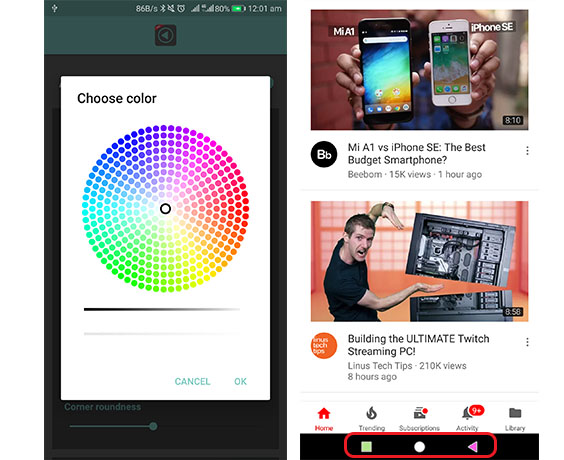
NavBar Animations: This is the main feature of this app. This feature lets you trigger a beautiful animation whenever the ‘home screen‘ button is pressed or double pressed the ‘recent apps‘ button. This feature is only available in Pro version. If you are out of the budget to but this Pro pack, then you know where to get it for free.
Click on the settings icon in the top right corner.
There you will see a drop-down, select “Single press“. Now animation triggers whenever the home button is pressed.
You can choose from different types of animations available.
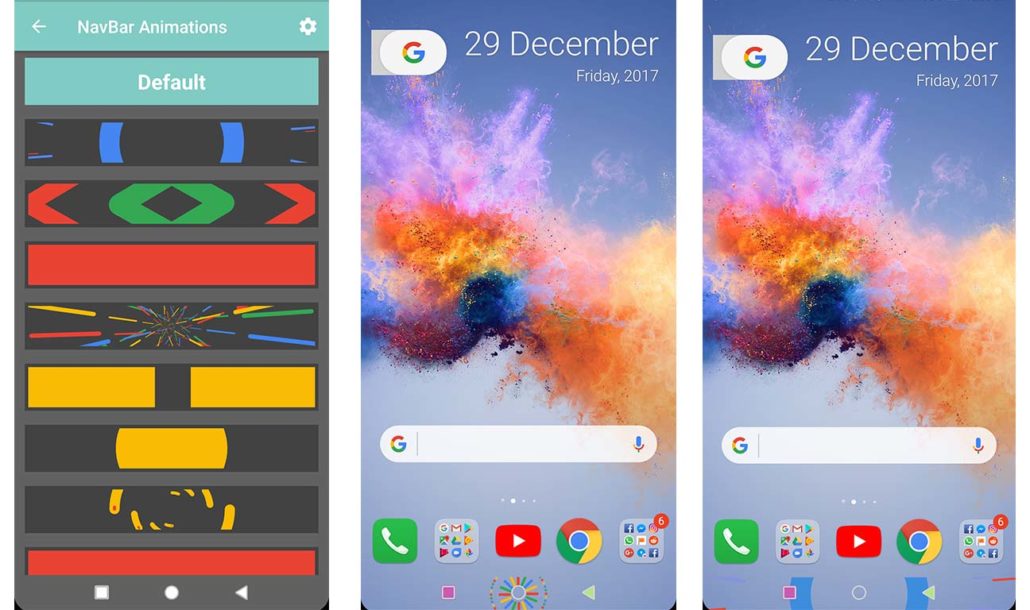
Change Navigation Bar background color
Navbar Apps is a cool app that lets you customize navigation bar background to your liking. NavBar App has a huge range of background images that are good looking and trendy too. Works great on non-rooted devices too.
You can also add custom images, but that requires pro version which costs Rs-70(around $1).
- After installation, immediate thing you have to do is to give Accessibility permissions.
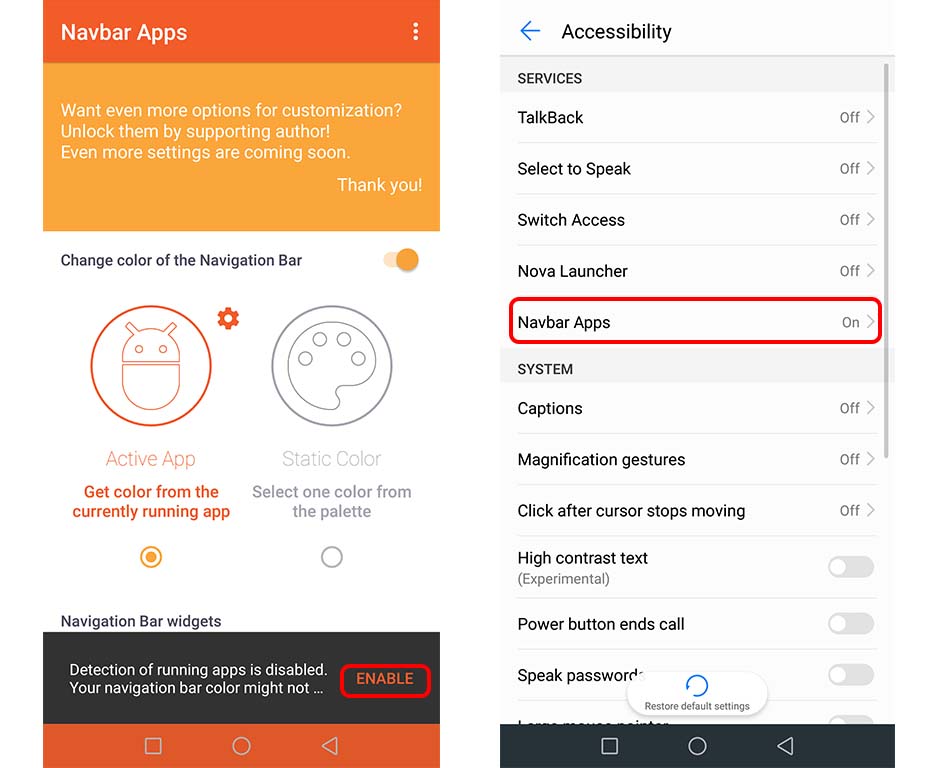
2.”Static color” option lets you choose the background color. This color will be fixed all the time which might look weird in some apps. So there is an option called “Active app” which if turned on can obtain color from the presently opened app to match navigation background with the environment.
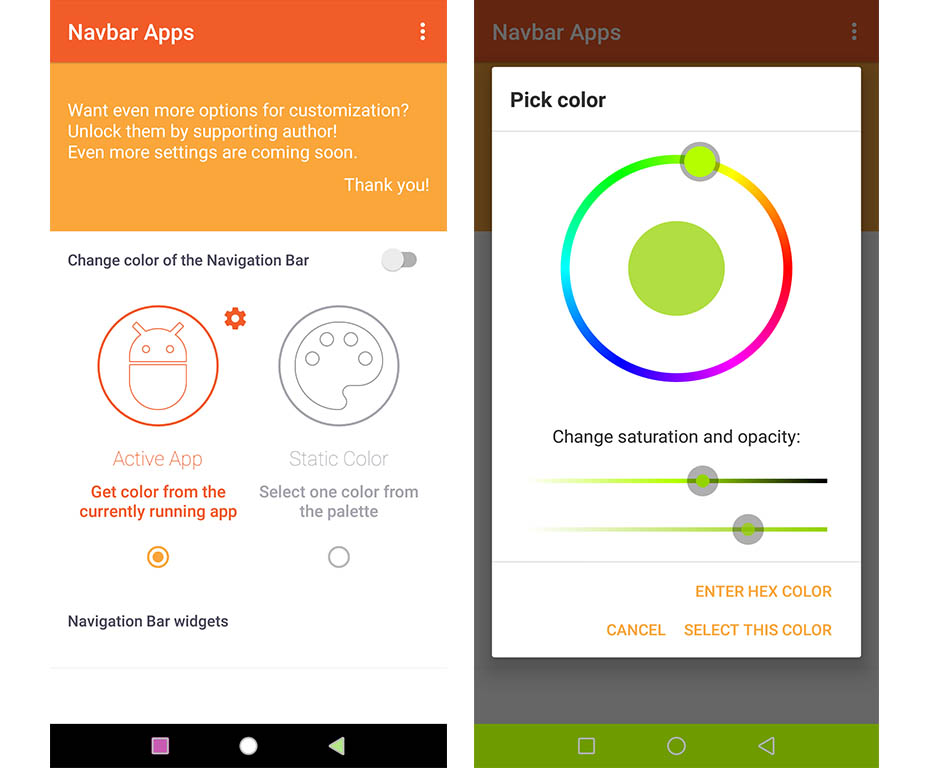
3.Navigation Bar Widgets:
NavBar app lets you add many widgets to the navigation bar including Battery Percentage indicator which shows remaining battery percentage.
Show image under Navigation Bar: This widget is used to add images to Navigation bar Background. You can also add custom images, but that requires pro version which costs Rs-70(around $1). There are a large variety of free images available.
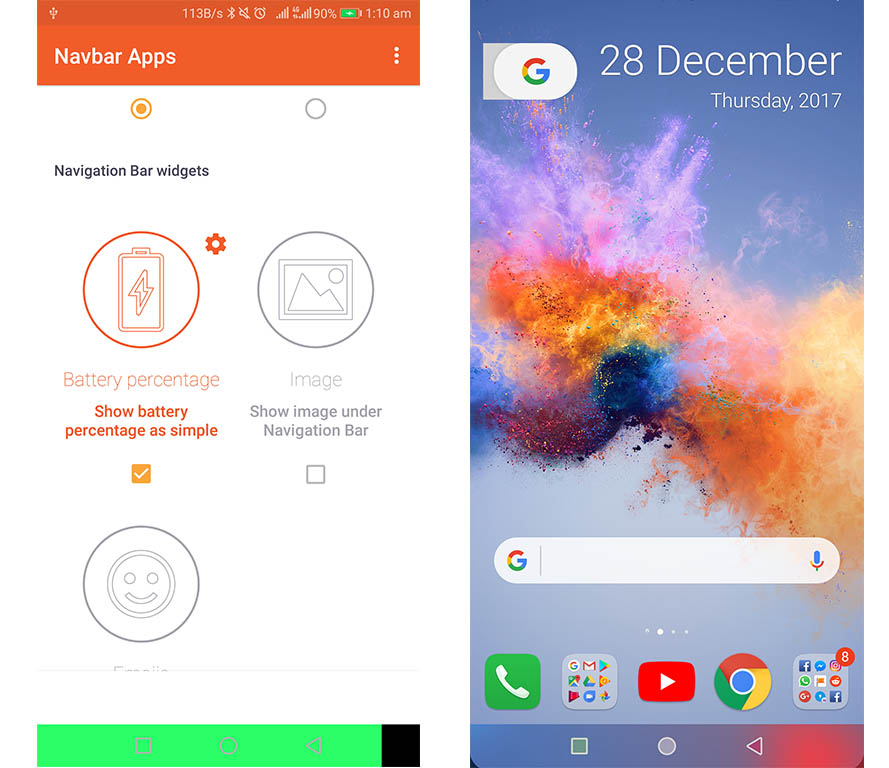
Add emoji to your Navigation bar: is another widget that lets you add emojis to the navigation bar.
Show music bars while music is playing: This is my personal favorite widget which displays music bars while music is playing.
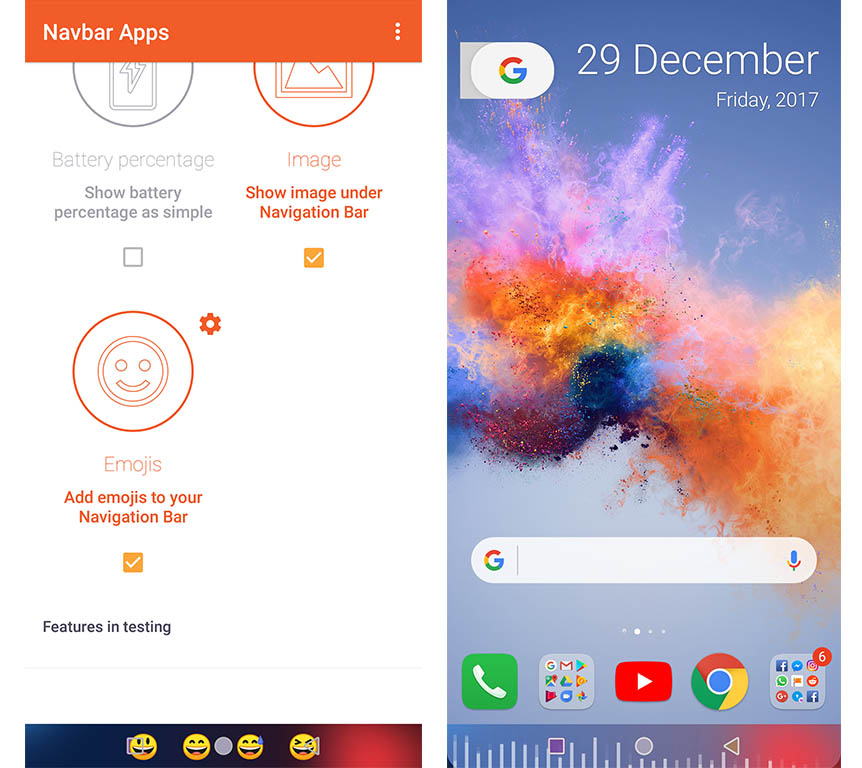
Overall, NavBar app does bring a lot of customizations to your navigation bar, but sadly, there are very little functionalities that can be added to a non-rooted device. If your device is a rooted one, then Gravity box can do a lot more than this for your device.
You Might like: Set Chrome’s Address Bar to the Bottom
