Sharing large files through email attachments, WhatsApp .. etc is really a burden. This process includes uploading the file and then sending it. But now, with cloud storage apps like Google Drive, it became a lot easier.
Sharing process now doesn’t require you to download the file from cloud storage and re-upload it to the medium from which you wanted to send the file. Sharing process became a lot easier in such a way that it requires a few clicks of a mouse to share it from Google Drive to your friends.
Sharing Files with friends
Open Google Drive in your laptop/pc/mobile: Google Drive
log into your google account
Go to the file which you wanted to share.
Right click on the file
click on “share” option,
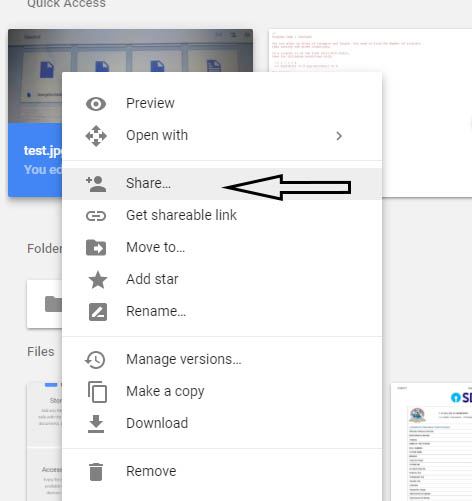
Enter email address of the person who you wanted to share this file with
Click “done”
That’s it. An email will be sent to the receiver.
Now the person who you the file with can open Google drive
click on “Shared with me” tab
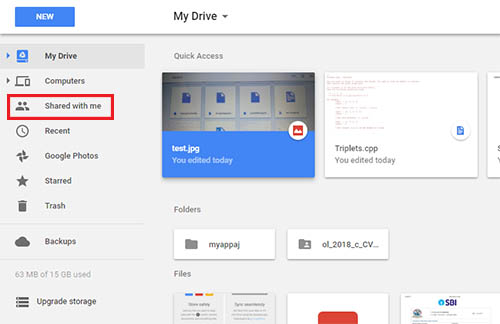
Now the file will be in his drive. Now the person who received the file, can View it, Download it, Print it, ReShare it others.
Share using Link
After clicking “share”, you will see “Get shareable link” on top right corner.
click on it and you will get a link. Click on copy link and send the link to the who you wanted to share the file with.
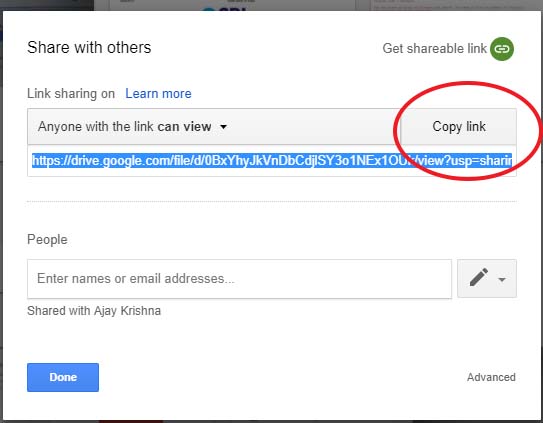
Now click on “can view” drop-down. You will see options “ Anyone can edit ” “can comment” “can view“.
If you select can view, then the person can only view, share the file. He cannot edit it.

Advance options (Restrict download)
All the above process allow the receiver to download it and print it. But, there is an option to restrict him from doing that.
click on “Advanced” option at bottom right corner.
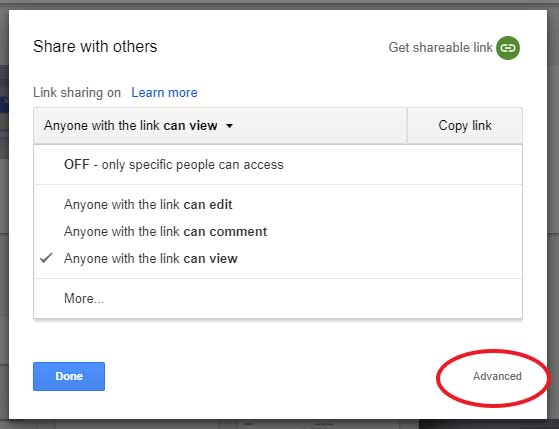
On clicking “Advanced” option, a new window appears. There you can add the email address of the person who you wanted to share the file with. But wait, that isn’t an advanced option. Right?
Below the email address box, you can see these two check boxes.
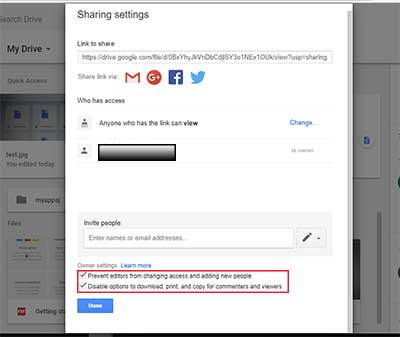
1. Preventing editors from changing access and adding new people
If you check this checkbox then the receiver can no longer change access. It means if you allow file access to few people and restrict others, he cannot change that restriction. If the box is not checked then he can change file access to everybody, so that everyone can see it.
But he can still download, print, share the file.
2. Disable options to download, print and copy for commenters and viewers
If you check this checkbox then the receiver can no longer change download, print and copy the file. He just can view it. This option is only for commenters and viewers. The person with edit permission can still download, print, copy it.
